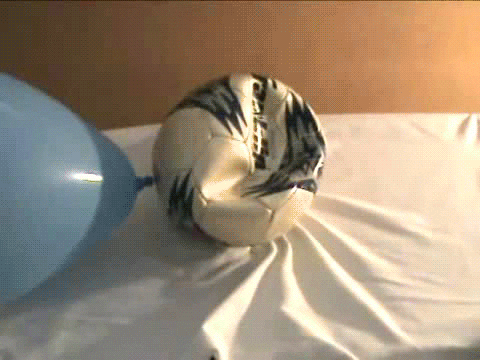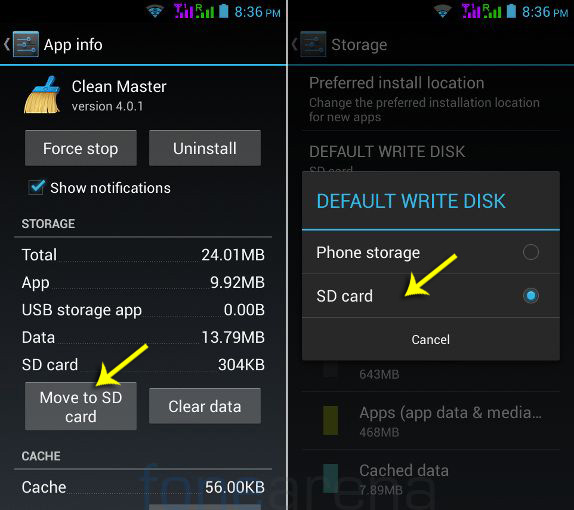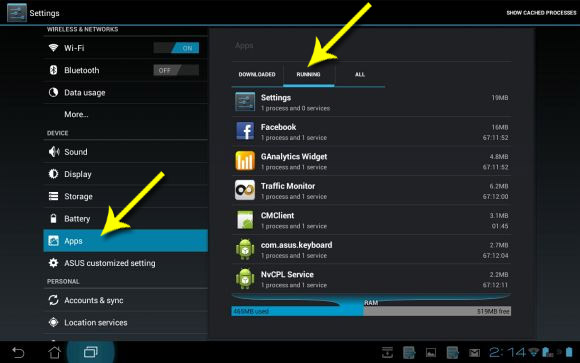Nine voice search stats to close out 2019
A look back at some of the year's key voice searches and virtual assistant metrics.
From smartphones to smart home appliances, artificial intelligence, voice and virtual assistants are very much at the center of a shift in the way we interact with digital devices. While voice has not yet lived up to its promise, it’s clear it will be an enduring feature of the digital user experience across an expanding array of connected devices.
Mobile = 59% of search
Way back in 2015, Google announced that mobile search had surpassed search query volumes on the desktop. But it never said anything more precise and hasn’t updated the figure. Hitwise, in 2016 and again in 2019, found that mobile search volumes in the aggregate were about 59% of the total, with some verticals considerably higher (e.g., food/restaurants 68%) and others lower (e.g., retail 47%).This isn’t a voice stat, but it’s important because the bulk of voice-based queries and commands occur on mobile devices rather than the desktop.
The voice on the cusp of being the first choice for mobile search
According to early 2019 survey data (1,700 U.S. adults) from Perficient Digital, voice is now the number two choice for mobile search, after the mobile browser:- Mobile browser
- Voice search
- Phone’s search box/window
- Search app
- Text a friend
Nearly 50% using voice for web search
Adobe released survey data in July that found 48% of consumers are using voice for “general web searches.” This is not the debunked “50% of searches will be mobile in 2020,” data point incorrectly attributed to comScore.The vast majority of respondents (85%) reported using voice to control their smartphones; 39% were using voice on smart speakers, which is a proxy figure for device ownership.
Here are the top use cases for voice usage, predominantly on smartphones:
- Directions while driving — 52%
- Making a phone call — 51%
- Sending a text — 50%
- Checking the weather — 49%
- Playing music — 49%
Directions a top voice use case
Consistent with the Adobe survey, an April Microsoft report found a more specific hierarchy of “search” use cases on smartphones and smart speakers. Again, however, this is a primarily smartphone-based list:- Searching for a quick fact — 68 percent
- Asking for directions — 65 percent
- Searching for a business — 47 percent
- Researching a product or service — 44 percent
- Making a shopping list — 39 percent
Crossing the 100 million smart speaker threshold
During 2019 there were multiple reports and estimates that sought to quantify the overall number of smart speakers in the U.S. and global markets. In early 2019, Edison research projected that there were roughly 118 million smart speakers in U.S. homes. However, other analyst firms and surveys found different numbers, typically somewhat lower.Because people often own more than one smart speaker, the number of actual individual owners of smart speakers is considerably lower than 100 million: 65 million or 58 million, depending on the survey.
Amazon dominating Google in smart speaker market
Amazon, with its low-priced and aggressively marketed Echo Dot, controls roughly 70% to 75% of the U.S. smart speaker market according to analyst reports. In Q3 2019, for example, Amazon shipped 3X as many smart speaker and smart display units as Google.Analyst firm Canalys argues Amazon’s success is a byproduct of its market-leading direct channel and discounting. Google’s direct and channel sales have so far not been able to keep pace with Amazon’s efforts.
Virtual assistant usage: Siri and Google lead
In contrast to the smart speaker market share figures, virtual assistant usage is a different story. This is because most virtual assistant usage is on smartphones and Amazon doesn’t have one.A Microsoft report (in April) found a different market share distribution, with the Google Assistant and Siri tied at 36%, followed by Alexa.
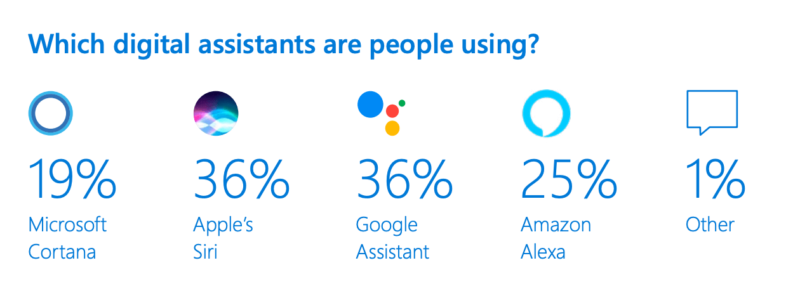
58% use voice to find local business information
The connection between mobile and local search is direct. While Google has in the past said that 30% of mobile searches are related to location, there are plenty of indications that the figure is actually higher. Google itself said the number was “a third” of search queries in September, 2010 (Eric Schmidt), 40% in May, 2011 (Marissa Mayer) and, possibly, 46% in October 2018.Asking for driving directions is not always an indication of a commercial intent to go somewhere and buy something. But as the Adobe and Microsoft surveys indicate, it’s a primary virtual assistant/voice search use case. A voice search survey conducted in 2018 by BrightLocal also found:
- 58% of U.S. consumers had done a local business search by voice on a smartphone
- 74% of voice search users (the 58%) use voice to search for local businesses at least weekly
- 76% of voice search users search on smart speakers for local businesses at least once a week, with the majority doing so daily
79% concerned about privacy with smart speakers
Multiple surveys indicate high satisfaction levels with voice search and virtual assistants. But, as with other digital media experiences, there are growing privacy concerns that may materially impact the development of the market.A 2019 survey by Path Interactive found that “79% of survey respondents are at least somewhat concerned about the privacy implications of using voice search devices. Only 17% are not concerned.” That’s consistent with a 2018 survey of 1,000 U.S. adults by PriceWaterhouseCoopers, which found that 66% of those who hadn’t bought a smart speaker/display said they were concerned about privacy or data security.
Edison Research also found that concerns about hacking, government eavesdropping and that the devices were “always listening” was impacting smart speaker demand and potential future growth.